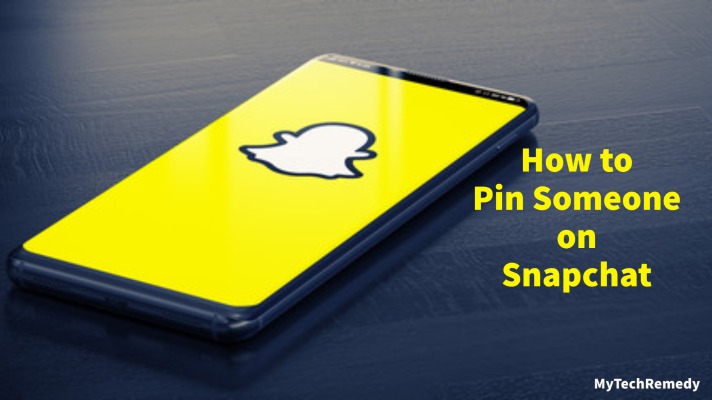If you’re using Snapchat for years your chat section is probably bombarded with multiple chats. Although, we know that all chat is not as important as others. We don’t want you to send a message to the wrong person and embarrass yourself.
We have a perfect solution for you to avoid that situation it’s called pin. Yes, you can pin your important message so you didn’t get confused with other.
In this article, you get all the necessary information you required to get your message pin.
What Is Mean By Pinning Someone?
Pinning someone on your chats makes it easy to access because whenever you pinned someone on your chat list those chats appear top of your list whether you talk to that person recently or not. It’s also stuck on top whether anyone sends you messages it didn’t go down. The only way to make it normal as other chat is to make it unpin.
How To Pin Someone on Snapchat
Step 1. Open Snapchat and swipe right to open a chat screen.
Step 2. Search for a person you want to pin and hold on to its chat until a pop-up appears.
Step 3. When you see the pop-up, you have to click on Chat Settings and then Pin Conversation.
Now you can see your chat on the top with a thumbtack emoji on the right side of your chat. They didn’t get any notification or any type of information about this. You can only pin 3 people on Snapchat yet.
Repeat this process for any other people that you want to pin on Snapchat.
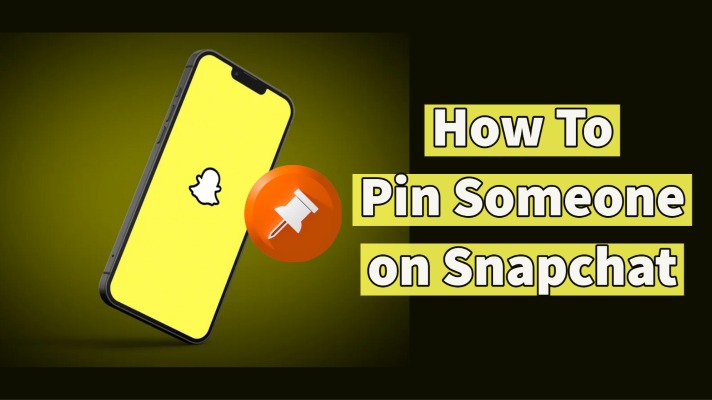
How To Pin Someone on Snapchat on iPhone
To pin someone on Snapchat It only takes a few minutes to set up Snapchat on your iPhone. Simply follow the steps below to learn how to pin someone on Snapchat using an iPhone.
Step 1: Open the Snapchat app.
Step 2: Go to the chat section by swiping right on the Snapchat camera screen.
Step 3: Now tap and hold the friend’s chat or group chat you want to pin on Snapchat.
Step 4: Several pop-ups will now show on your screen. Pick the ‘Chat Settings’ popup from the popups and rapidly touch on it.
Step 5: Finally, click on the “Pin Conversation” option and you’re done.
Now you will see that the chat you wanted to pin on Snapchat will appear at the first in the chat list. You can send and receive snaps from your pinned friends on Snapchat and reply to them instantly.

Can you pin people on the new Snapchat update?
On the most recent Snapchat update, you may easily pin a chat on Snapchat. Simply tap and hold the conversation you wish to pin on the “Chat” screen. Tap “Chat Settings” in the menu that appears. Tap “Pin Conversation” under “Chat Settings.” Your chosen chat is also currently highlighted at the top of the “Chat” screen.
What Happens When You Pin People on Snapchat?
When you pin a conversation on Snapchat, it appears at the top of your “Chat” smartphone screen, even if you receive new messages in other friends’ conversations. If you no longer want a pinned chat at the top, you can easily unpin that conversation.
Snapchat also comes with a customized feature you easily customize the icon used to display the pinned chats. We’ll cover that as well here in this article.
Related Topic: How Does Snapchat Score Work? How To Check & Increase It.
Can You Pin Someone On Snapchat Android?
No, you can’t use Snapchat features on android because Snapchat has not yet been developed for android devices.
But don’t be disappointed because Snapchat will soon launch these features for Android devices.
How To Pin Someone on Snapchat Android?
You won’t be able to pin Snapchat like iOS devices, but you can pin a chat to your home screen. Here we are going to show step-by-step how to pin someone on Snapchat android.
Pin your Snapchat friend’s chat on Android Home Screen
Step 1: Open the Snapchat app, and swipe right to open the chat section.
Step 2: Select your Snapchat friends’ chat which you want to add on the home screen.
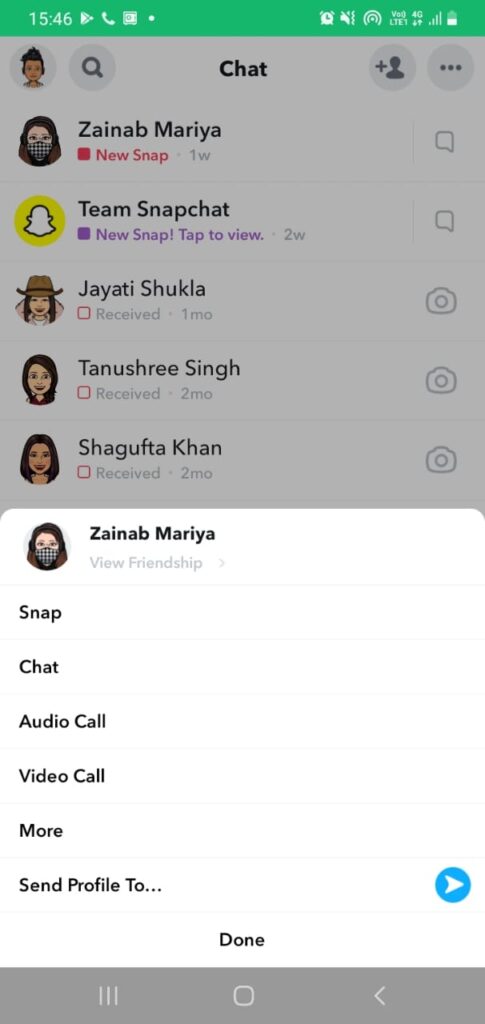
Step 3: Long press and hold on to the chat on the Snapchat app.
Step 4: Then click on more
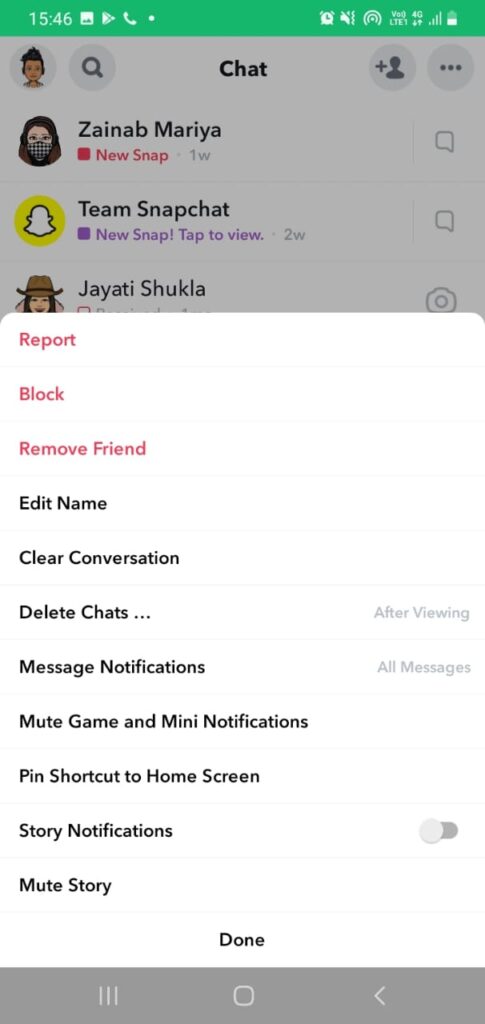
Step 5: Then go on the pinned shortcut to the home screen
Step 6: Then click add to the home screen

Step 7: Now go back to your home screen
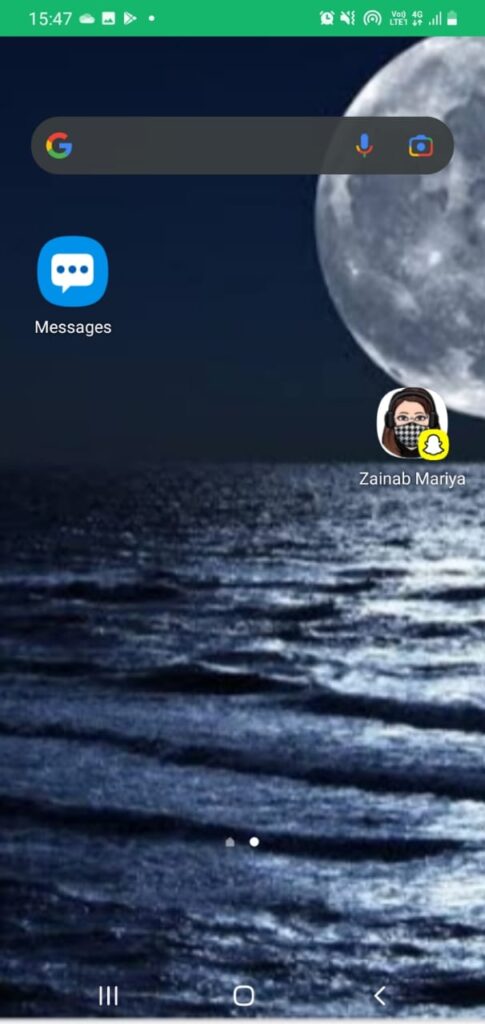
The pinned chat will be seen on the home screen, and you can have quick access to the Snapchat chat of your friends in an easy and quick way.
Why Can’t I Pin Someone on Snapchat on Android?
Unfortunately for Android users, the option to pin a conversation is not available at this time. Due to this, those who want to access the Android version of the Snapchat app will need to wait until pin support features go live, and, it remains unclear when that will happen.
Keeping the users in mind, Snapchat first brought its Pinned conversation Feature to the iPhone in 2019. In the coming days, as soon as these features become available, we will update you through our article.
How to Pin Someone on Snapchat using Google Pixels?
- Open Snapchat on your Google Pixel first before pinning a conversation. Tap “Chat” in the app’s bottom bar (a bubble icon)
- Tap and hold the conversation you wish to pin on the “Chat” screen.
- Tap “Chat Settings” in the pop-up menu that appears.
- Tap “Pin Conversation” under “Chat Settings.”
- And the chat you’ve chosen is now permanently pinned to the top of the “Chat” screen. There is a pin icon next to this chat.
- Easily access your preferred chats!
Read Also: How To Make a Public Profile on Snapchat
What Does “Pin Conversation” Mean on Snapchat?
Pin someone’s conversation on Snapchat means, keeping the conversation on top of your chatbox.
People that you pin don’t even get a notification about it, because it’s your choice. This feature on Snapchat makes locating a conversation easier within the Snapchat app because it’s on top.
Read Also: How To Get Dark Mode on Snapchat

How To Unpin Someone on Snapchat?
You can also unpin contact or conversation on Snapchat. Steps to do so remain similar.
Also, an important thing to know is that your contacts would not be notified if you pin or even unpin their conversations in the chatbox on Snapchat. Hence, there is no social pressure when you use this feature because it’s only on your device. Also, you can pin at most three conversations on your Snapchat feed at a time.
The same steps will be applicable to unpin someone on Snapchat.
You can do vice versa with the pin option.
- On the Snapchat chat screen, long press on the pinned person that you want to unpin.
- From the popup menu, tap More.
- Tap Unpin Conversation.
How to Unpin Message Conversations in macOS?
You may unpin a message thread in the macOS Messages app, in the same manner, you would on iOS, however, the actual methods change slightly. This functionality will be included in the November 2020 version of macOS Big Sur.
Here’s how to unpin a chat on Snapchat in MacOS’s Messages program. The procedures below apply to all macOS devices running macOS Big Sur or later.
Step 1: Launch the Messages application.
Step two: Unpin the message by right-clicking its icon and selecting Unpin.
When You Pin a Text Message, Where Does It Go?
Pin conversation on Snapchat a thread in Messages moves it to the top of the Messages app. It will remain there until the message thread is unpinned on Snapchat.
Pinned threads do not display in the thread list in chronological order. You may access the message thread by touching the pinned thread’s symbol.
When You Unpin a Text Message, Where Does It Go?
Unpinning a conversation on Snapchat is a thread that returns it to the usual, chronological list of message threads and removes it from the top of the Snapchat app.
As a result, if there hasn’t been a new message in the thread in a while, the thread you unpin will appear to vanish.
Don’t be concerned. The discussion is still active and may be discovered if you scroll down the list. You may also use the search option in Messages, which is situated at the top of the app, to retrieve the thread you deleted.
How do unpin someone on Snapchat that blocked you?
When your relationships with certain of your Snapchat pals deteriorate, you may not want to look at anything that comes from them. But what if you’ve pinned them all by yourself? Then it could be challenging for you to confront those people’s profiles on top, right? So, what should you do at that point? Simply remove the pin. It’s a piece of cake.
To unpin someone on Snapchat, follow the procedures outlined below:
- First First, go to the chat settings.
- Then, from the list, check for unpin discussion.
- When you’ve figured it out, click the unpin discussion button. And it’s finished. How do you ‘pin’ someone on Snapchat?
Another thing to keep in mind is that anytime you pin someone’s conversation, it unpins someone on your Snapchat, and he/she will never know about it. So there’s no need to be concerned about how people will perceive you when you pin or unpin them. So you snap without feeling any social pressure.
How to Customize the Snapchat Pin Icon?
Like customizing emojis on Snapchat, you can also fully customize the icon, emoticon, or emoji used to designate a pinned person or conversation on Snapchat.
- Open your profile in the Snapchat app and tap Settings (gear icon) in the top-right corner.
- Scroll down and tap Manage.
- Tap Friend Emojis.
- Tap Pinned Conversation.
- Tap the emoji you’d like to replace the default pin icon with. A subtle gray box automatically appears around it if selected properly by your side.
- Tap on the Back arrow in the top-left corner to close the setting menu.
- You should now see your new pinned icon in action within the app.
Read Also: How To Save Pic From Snapchat
How To Snap Someone Without Adding Them?
Snapchat is a unique method to send snaps and communicate with your pals. But what if you want to send Snaps to someone who isn’t your Snapchat friend?
Yes, assuming the receiver has enabled the privacy settings to receive Snaps from “Everyone.” If you don’t, your snap will be marked as Pending in your message list until the receiver adds you.
To send Snap to someone that isn’t your friend, do the following:
Step 1: Go to your phone’s app store and search for Snapchat. If you don’t already have the app, head to the Google Play Store for Android or the App Store for iOS.
Step 2: After installing the app, you must join up or, in the event of a newly installed app, log in to your Snapchat account. If you already have Snapchat, open it by tapping on the Ghost logo on your phone. Go to your Snapchat account and sign in.
Step 3: Take a picture. To take a picture, touch on the Capture button (white circle) in the bottom-middle of the screen. By holding the Capture button, you may take a picture or record a video.
Step 4: Once you’ve shot a photo or video, click the Send button (white arrow inside a blue circle) in the lower right-hand corner of your screen. You will be sent to a Send To page.
Step 5: To send to the page, hit the Search bar at the top of the window. You will be given a keyboard and the option to search for the individual to whom you wish to send the snap.
Step 6: Enter the username of the person you wish to add. Below the search box, Snapchat will provide results with similar usernames.
Step 7: Select a username that is similar to yours. If a matching username is identified, click on it to proceed. This will add that individual to your list of Snapchat friends.
Step 8: Click the Send button (a white arrow in a blue circle), and you’ll see a friend’s name at the bottom of the screen.
If you don’t have a username, you can use your friend’s phone number on Snapchat. You may also scan the area for Snapchat users if that individual is close.
To search for Snapchat users, click on the blue person symbol in the upper right-hand corner of the Send To tab. It would also help if you access the Add Friends menu.
Do Messages Pin or Unpin Sync Between iOS and macOS?
Apple’s iMessage service will sync your text messages across devices that are linked to your iCloud account. It does not, however, sync pinned messages across iOS and macOS. On each device, you must pin or unpin messages as required.
Will a pinned friend receive the notification of being pinned?
No. Your friends won’t be notified when you unpin or pin someone, regardless of which option you choose.
They might if you remove Snapchat messages from the pinned chat.
Now that you know how to accomplish it, receiving Snaps from pinned groups or conversations is really effective and beneficial.
Snapchat allows you to share your favorite moments. Together with your friends or different teams. You’ll be able to knowledge to pin somebody on Snapchat. On prime of your feed utilizing the settings choices elaborate on top.
Frequently Asked Questions:
Q 1- Can I snap somebody who hasn’t added me?
Q2- Does Snapchat unpin conversations?
Q3- What will the grey arrow on Snapchat mean?
Q4- What is a purple snap?
*Purple solid square means that friend sent you a Snap with audio.
*And purple empty square. You viewed a Snap with audio from this friend.
Q5- How do you follow someone on Snapchat without adding them?
Now send messages on Snapchats to someone without adding them. Liked the article? Please share your thoughts in the comments section.