It’s always nerve-racking to block someone on any platform. What if they can figure it out? If you block someone on LinkedIn, they won’t know. Here we have provided the method how to block someone on LinkedIn without visiting their profile.
Have you ever witnessed a friend post anything embarrassing on Facebook? I believe we all have. That is essentially what Facebook is for. LinkedIn, on the other hand, is a place for professionals to expand their business networks.
You would think the professional characteristic of LinkedIn would prevent unwanted interactions; unfortunately, you often encounter solicitation and sometimes even harassment. Thankfully, you can block someone on LinkedIn without them realizing you ever existed.
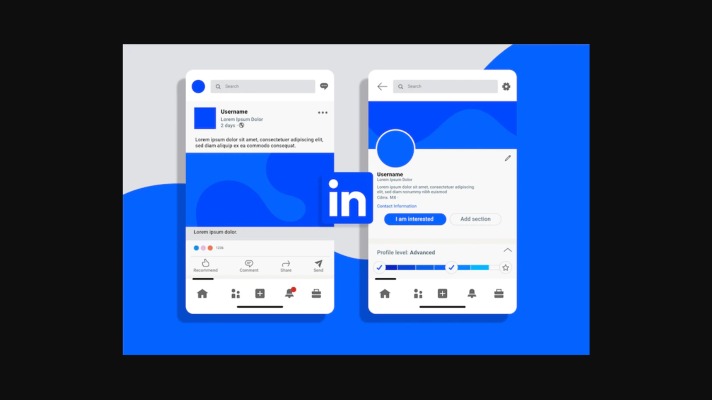
How To Block Someone On LinkedIn Without Visiting Their Profile? (Android/iPhone)
Step 1- Open your LinkedIn account and tap your profile picture or the profile icon to reach your profile page.
Step 2- Tap the setting icon. Then go to the “Visibility option” from the top of the page.


Step 3- Choose “Profile Viewing Option”

Step 4- Tap in the “Private Mode” to become anonymous to others.
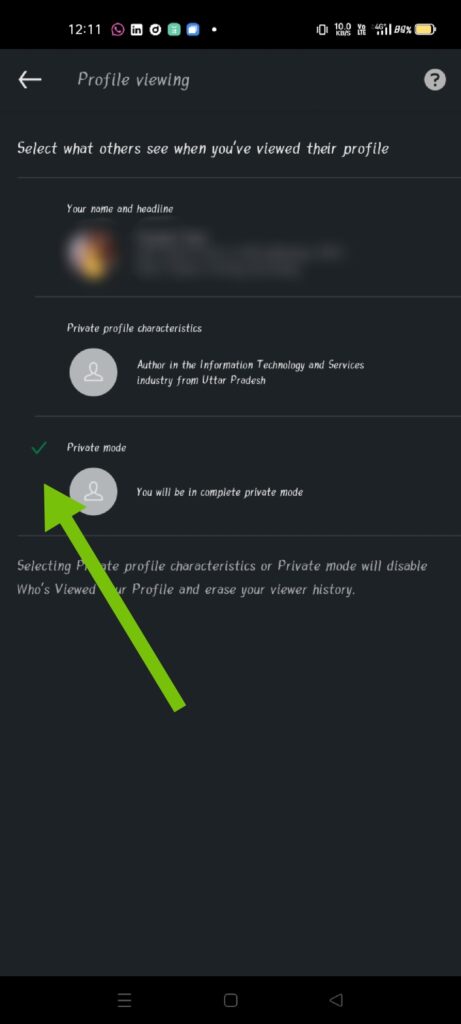
Step 5- Now if you will visit anyone’s profile, they will not be notified about your visit with your name.
It will only notify them, that someone anonymously viewed your profile.
Step 6- Now all you have to do is tap “More” beside the name of the person whom you want to block without making them doubt you visited their profile.
Step 7- Now select the “ Report or Block” option available at last. Then a pop-up will appear and will ask you if you want to report this profile or if you want to report this image.

Select which is best suitable for you or else you can select “ Block” at the top.
Step 8- When you are done with blocking and reporting the person, you can go back to your profile settings from the Privacy tab under the settings.
With the help of the above settings, you can easily block anyone whom you want without their knowledge or without visiting their profile.
But keep in mind blocking someone will make you lose connection with them.
Read Also: How To Cancel LinkedIn Premium?
How To Block Someone on LinkedIn Without Viewing Their Profile (PC/Laptop)
Step 1- Login to your LinkedIn account from your PC or Laptop.
Step 2- Click on the profile icon from the left to reach your profile page.
Step 3- Find “Me” from the top bar and the in ceasing it.
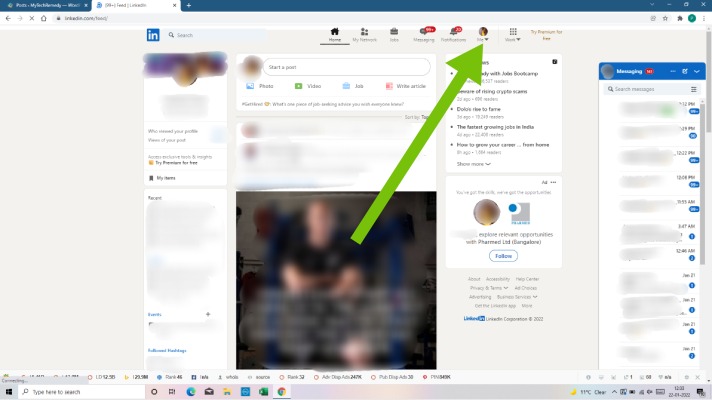
Step 4- Tap “Setting and Privacy” and it will automatically open a new tab.

Step 5- Select the “Privacy tab’ and then scroll down till you find “How others see your LinkedIn activity”.

Step 6- Select “Change” right beside the “Profile Viewing Option”. Then select “Anonymous LinkedIn Member”

Step 7- Now you can visit the desired profile without making them know that you visited their profile.

They will only be notified that someone named anonymous visited their profile, without displaying your name to the user.
Step 8- Then select “More” beside the name of the user. Then choose the option available for the report, block, or report & block. Select accordingly.

This was the whole process to block someone from your LinkedIn profile without visiting their profile or simply can say blocking someone secretly without getting them notified.
Read Also: How To Delete a LinkedIn Account?
What Is LinkedIn?
LinkedIn is a professional social network where users may connect, share, and learn. It’s similar to Facebook for your profession. Despite being one of the most popular social networks today, many individuals have no understanding of what LinkedIn is for or how they may profit from being a member. Here’s all you need to know about maximizing your LinkedIn experience.
On LinkedIn, you network with individuals by adding them as ‘connections,’ similar to how you would add someone as a friend on Facebook. You communicate through private messages (or other accessible contact information), and you have all of your professional expertise and achievements nicely collected on a profile to show off to other users.
LinkedIn’s look and feature set are comparable to those of Facebook. These features are more specialized because they appeal to professionals, but if you’re familiar with Facebook or another similar social network, LinkedIn is pretty equivalent.
How do I block someone who has blocked me on LinkedIn?
Open the official LinkedIn desktop app, then click the “Me” button in the top toolbar. Now choose “Settings & Privacy” from the menu, then click or tap on the “Blocking & Hiding” link in the “Privacy” section of the left sidebar. You will see a “Change” option next to the “blocking” option. Tap it.
How many people can you block per day on LinkedIn?
There’s a cap on how many people you can block; it had been 50 for a time and was later raised to 250.
How long does it take to block someone on LinkedIn?
On LinkedIn, you can block up to 1400 users. After unblocking a member, you must wait 48 hours before re-blocking the same member. Blocking a member will prevent their recommendations from showing up in your profile. You cannot currently reinstate suggestions from a member you blocked even if you unblock them.
Why Block Someone On Linkedin?
Even if we have already shown you how to block someone without seeing their profile, blocking still seems like a drastic measure. Yes, it ultimately calms you down and prevents you from contacting anyone.
However, you can follow the steps below if all you want to do is merely disconnect the connection without going too far. Select “More” next to the name of the person whose profile you wish to tap in order to technically “break up” with them.
- Unfollow The Connection: To stop receiving updates from the individual, tap or click on the Unfollow tag in this section. You won’t be able to see his postings and updates in this situation, but he can.
- Remove Connection: As soon as this slot is selected, all communication between you ends. You cannot all view one another’s updates. Send a connection request instead if you’d like to reconnect later.
- Report/Block: As was already said, this is where you may block someone on LinkedIn. Additionally, you have the option of just reporting the problem without mentioning the specifics in the following area, such as the profile image.
Is it better to block or remove someone on LinkedIn?
If you just want to get rid of someone because they’re annoying, then blocking might be the best option. However, if you simply want to stop seeing content for business reasons (they work for a competitor, etc.), then removing them as a connection is probably the better option.
Conclusion
This is all about How to Block Someone on LinkedIn Without Visiting Their Profile. And once you have blocked somebody from viewing your LinkedIn profile. You’ll only be able to see them on your blocked list.
FAQs:
Q1. Can a person tell if you block them on LinkedIn?
Q2. When you block someone on LinkedIn What can they see?
Q3. How do I know if I’m blocked on LinkedIn?
Q4. Can I remove a LinkedIn connection without them knowing?
Q5. How do I get rid of a follower on LinkedIn?
Q6. How to blacklist someone on LinkedIn?
Therefore, we have written this article to help you handle your connections on LinkedIn. You can create a blacklist of the users that have declined your messages by using tags in your prospecting campaigns. This will prevent you to contact them again since it can be very frustrating for your prospects to keep receiving messages from you when they already told you that they’re not interested.
