Do you want to enable Dark Mode on Snapchat? Snapchat is a fun app that helps in connecting with friends and family and sends snaps to one another. Snapchat has different modes on which Snapchat can be used. So, we can enable the Dark mode on Snapchat.
With utmost research, we have provided different solutions to enable dark mode on Snapchat and third-party apps which can help in enabling dark mode on Snapchat both on Android and iOS.
This article examines various methods for enabling or obtaining Snapchat’s dark mode on iOS and Android devices.
What Is Dark Mode on Snapchat?
Snapchat’s Dark Mode allows users to change the app’s color scheme to a darker one. Another name for dark mode is bedtime mode; if you intend to remain up late with the lights off, this is the display setting you should use. Snapchat and other apps, like Facebook, allow you to enable Dark Mode.
Unfortunately, not all apps include a night mode; in fact, some of the most well-liked ones still lack this useful function.
No matter what other apps can do, here’s how to make Snapchat’s dark mode work.
How To Get Dark Mode on Snapchat
How To Turn Dark Mode on Snapchat iPhone
Solution 1: Enable Dark Mode From Snapchat Settings
To make your Snapchat go on dark mode on your iPhone you can follow the given steps:
- Click the Bitmoji icon in the top left corner to access your User profile.
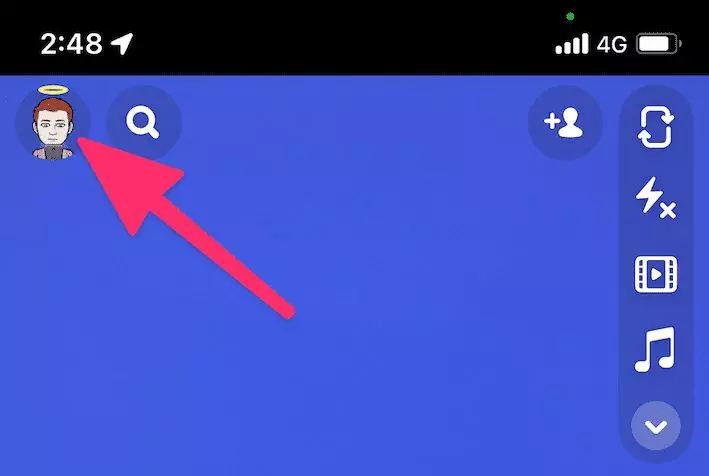
- Now, open the system settings menu by clicking the gear icon in the top right corner.

- Now, you should see a list of various settings. Find the “App Appearance” option.

- Here, you see three options are present. Choose the one that you like, for a permanent dark mode we do recommend “Always dark”.

By, following these steps shown above help you to get dark mode on Snapchat on iOS (iPhone).
Solution 2: Using Smart Invert
In addition to using the built-in method, iOS’s Smart Invert mode also lets you turn on Snapchat dark mode. When activated, Smart Invert intelligently inverts the colors on your screen, with the exception of photos and videos. Here is how to activate it:
- Go into the iPhone’s Settings.
- Select Accessibility by moving the cursor down.
- Go to Display & Text Size
- Activate the Smart Invert toggle.
In Snapchat and all other apps, this will cause the screen colors to be inverted (to the negative). Existing apps, movies, and images in dark mode won’t be impacted.
How To Get Dark Mode on Snapchat Android
For Android users, the Snapchat app does not natively support so you have a hard time activating the dark mode option. (Snapchat is one of the few social media apps which does not natively support android).
Solution 1- Force Dark Mode for Snapchat App
This is one of the easy ways to enable Dark Mode on Snapchat on Android. You can follow the given steps :
- Go to Settings.
- Next, Go To “Display”.
- Now, you should see the “Dark Theme” option > Turn ON.
(Turning ON will make your Android Phone have a Dark Background)
- Now, Snapchat should change to Dark mode.
Solution 2- Invert Colors to Browse Snapchat At Night
To turn on Snapchat in a dark theme at night, you can invert the colors on your Android phone’s screen, just like you can on an iPhone. Invert the colors whenever you wish to use Snapchat in low light conditions, and you should be ready to go.
Invert Colors are usually quickly accessible on Android devices via the fast settings tile. Tap the Edit button to see if it’s available if you can’t find it. If not, proceed as described below.
1. Access your phone’s settings.
2. Click Accessibility in the System Settings menu.
3. Choose Inversion of Color. Activate the toggle.
Additionally, you can activate the shortcut toggle to rapidly bring up the color inversion toggle using the volume keys or a floating button on the screen.
Solution 3- Force Dark Mode in Snapchat via Android Dev Options
If the previous solution doesn’t work on your Android phone, you can force dark mode on Snapchat through developer options to achieve a dark black theme on your Snapchat app (especially on older phones running Android 11). This is how you do it:
1. Launch the Settings app on your Android device.
2. Select Developer Options under System Settings.
3. Switch it on. Enable the Override force dark toggle by scrolling down.
4. Check to see if the Snapchat app has dimmed yet by opening it.
Solution 4- Using Substratum (Root Required)
Substratum for Android is another choice for enabling dark mode in any app, including Snapchat. However, it necessitates rooting the smartphone. To enable system-wide dark mode on your phone, first install the Swift Black theme and the Substratum Theme Engine.
Users of Android Oreo can try Andromeda. It is a Substratum add-on for Android 8.0 that functions without root access. Only root your phone if you are aware of software bricking risks and manufacturer warranty conditions.
How to get dark mode on Snapchat android Samsung?
To get dark mode Snapchat on Samsung, follow the given steps:
- Go to Settings on your Android phone.
- Activate the Display & Brightness tab.
- Select Dark Mode settings by tapping it.
- Select Dark mode for external apps.
- On the pop-up menu, select Snapchat, and then hit the switch-on button.
- Snapchat has dark mode turned on.
Enable Snapchat Dark Mode in Oppo, Vivo, or OnePlus Phones
On some Oppo, Vivo, and OnePlus smartphones, you can enable Snapchat dark mode by using the experimental per-app forced dark mode of ColorOS/FuntouchOS. Please be aware that you must be using an OxygenOS build based on ColorOS for OnePlus phones.
1. Select “Display & brightness” from the Settings app’s menu. Press “Dark mode settings” to modify your phone’s dark mode settings right now.
2. After selecting “Dark mode for third-party apps (Beta),” a list of applications that support forced dark mode will appear.
3. Select Snapchat from the list of compatible apps and switch it on. To enable Snapchat’s dark mode, select “Turn on” from the confirmation screen.
4. Open Snapchat right away to enjoy the dark theme! Compared to the system-wide forced dark mode activated through Developer Options, this solution looks superior. The screenshots below are from a OnePlus Nord 2 running OxygenOS 11 and the most recent Snapchat version 11.73.0.35, in case you were curious.
Forced Dark Mode Not Working on Snapchat?
The override force-dark setting has no effect on the more recent versions of the Snapchat app. You must download the older Snapchat 10.72.0.0 version from APKMirror or your chosen reliable website in order for it to function. Install the APK and see if it functions like you would any other app.
When will Snapchat’s dark mode be available on Android?
In May 2021, Snapchat began making the dark mode feature available to iOS users. Android users haven’t received the dark mode for more than a year. Unfortunately, Snapchat hasn’t made any public announcements about when it will be available.
To prioritize the feature’s deployment on Android, you can either use the above techniques or get in touch with the developers. As soon as Snapchat introduces dark mode in its Android build, we will update this page.
Conclusion
These were various methods that worked for turning on and using Snapchat’s dark mode for iOS and Android. On iOS, switching to the dark theme is simple, but on Android, you’ll need to use workarounds. We anticipate Snapchat releasing the dark mode for Android soon. Do like our article and if you know any other solution to enable dark mode on Snapchat do let us know in the comment section.
Frequently Asked Questions –
Q. Why Should I Don’t Have Dark Mode on Snapchat?
But Android users can activate the Developer mode on their devices which helps to give access to how the phone will work.
Q. How to get Dark mode on Snapchat?
1. Go to Settings and tap “about phone” (This will be located at the bottom when you scroll you get it).
2. Find the “Build number” (This presents in the ‘about phone’ settings). In some of the phones, it is present in the ‘Software information’.
3. After getting Tap the “Build number” 6 times to enable developer mode.
4. After following these steps you should have enabled “Developer Options”.
5. Go back to the main “Settings” list and click “System” and then tap newly uncovered “Developer Options”
6. Locate and Turn ON the “Force Dark Mode” panel.
![How To Get Dark Mode on Snapchat (Android & iPhone) [2024] How-To-Get-Dark-Mode-on-Snapchat](https://mytechremedy.com/wp-content/uploads/2022/06/How-To-Get-Dark-Mode-on-Snapchat.jpg)