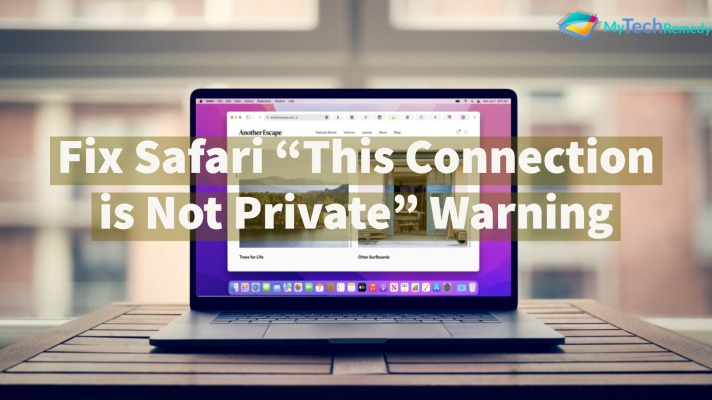While browsing or searching for anything on the Safari web browser we must have encountered the “This Connection is not Private” warning. This error can occur while browsing something on the website, or visiting different websites in Safari. This may be very irritating as you don’t get the desired results as you expected, But there is nothing to worry about! We have listed some simple methods on how to fix this kind of warning easily.
Safari is known to be the best web browser for iPhone devices and it’s considered safe and secure as it properly encrypts the website’s privacy details and gives other security protocols to protect its user data. In today’s era of technology, there are a lot of hackers trying to invade the privacy of users using the latest phishing, sending spam links in order to steal personal information, Therefore the Safari web browser identifies and blocks these kinds of websites to prevent hacking. In this case, you get to see the “ The connection is not private” warning.
Why This Connection is not Private Safari Error occur?
There can be a lot of reasons why this Connection is not private safari error occurs, let’s look at some of the main reasons:
- Non Adherence to HTTPS Protocol: If you will visit a website that is not secured by the HTTPS protocol, then you will receive this kind of warning that the connection is not private.
- Expired SSL certification: If the website SSL certificate is expired the you will get this warning always.
- Outdated Browser: This type of warning usually occurs when the website has not been updated from a long time and it’s domain is also about to expire, also it does not communicate with the SSL of your website in a proper way.
Method 1: “Visit Website”
1. Click the Show Details option when you get this type of warning and choose Visit Website button.
2. Confirm your selection by solving the captcha and then you will easily be able to navigate to any website that you want without any issue.
Method 2: Check your Internet Connectivity
If your WiFi is on, the network with the best signal strength will be chosen automatically but the possibility is that the network maybe not be right for your device, in this case, you switch to the mobile data, or if you are running out of data you must ensure a safe and secure WiFi connection to proceed browsing through the Safari application.
Method 3: Restart your Device
1. If you own a MacBook, just go to the Apple Menu and choose the restart option.
2. In your own iPhone or an iPad, in this case, you just need to press and hold the power button to switch off the device. Then, turn it on the same way until the Apple logo appears.
Method 3: Set the correct date and time
iOS device:
1. Go to Settings, search and select the General option.
2. Under the general tab list search Date and Time option and select it.
3. Enable the “Install Automatically” option from the menu.
macOS:
1. Go to the Apple menu and search System Preferences.
2. Scroll down and choose the date and time.
3. Fix the “This connection is not private” error by ticking on the box beside
Set date and time automatically.
Method 4: Clear Website Cache Data
You must get rid of the website’s cache data, below are the steps how you can clear website Cache Data:
For iOS users:
1. Move to the “Settings” and choose the “Safari” option from the applications menu.
2. Then choose the “Clear history and website data” option.
For Mac Users:
1. Go to the Safari web browser and choose Preferences.
2. Choose “Privacy” and, then click “Manage website data”
3. In the next step click the Delete All button to remove the browsing history.
4. Go to the “Advanced” tab in the settings.
5. In the final step, click on the “Clear Cache” button to delete your website cache in the form of cookies and also clear your browsing history.
Method 5: Disable VPN
A VPN or virtual private network is installed in a device to access those websites which are banned or restricted in your area. If a VPN is installed on your device, delete it because may be the reason for “This connection is not private” warnings.
Conclusion:
In this article, We have all the necessary methods you can take to remove “This connection is not private in Safari.