Are you looking for some amazing and best Web Browsers for your Apple tv, so that you can surf the internet on your t.v? without any hassle. You have landed in the right place.
The fact is that there is actually no way to access the internet on your Apple TV. The only reason Apple has not developed a web browser for its operating system is that very few people like to browse with remote control.
The best web browsers for Apple TV include AirWeb, Airplay, Airbrowser, and many others. However, you can’t access these browsers directly from your Apple TV controller. If you are using an iPad, iPhone, or AirPlay, you can use AirBrowser. In addition, you can sideload your tv or browser to jailbreak your TV’s operating system.
Requirements for using Apple TV to browse the web
You’ll need the following items for using Apple TV to browse the web
- A Mac is required, as well as a USB-C to USB-C connection.
- An Apple Developer account is required.
- On developer.apple.com/account, you may create a free Apple Developer account.
- On your Mac, open Xcode.
- You’re ready to install the tvOS browser on your Apple TV after you’ve downloaded and installed Xcode on your Mac.
The concept is that you use your phone as a remote and select the content you want to stream to your Apple TV device. It’s evident that Apple wants you to utilize the device’s native apps.
AirWeb – Web Browser for Apple TV
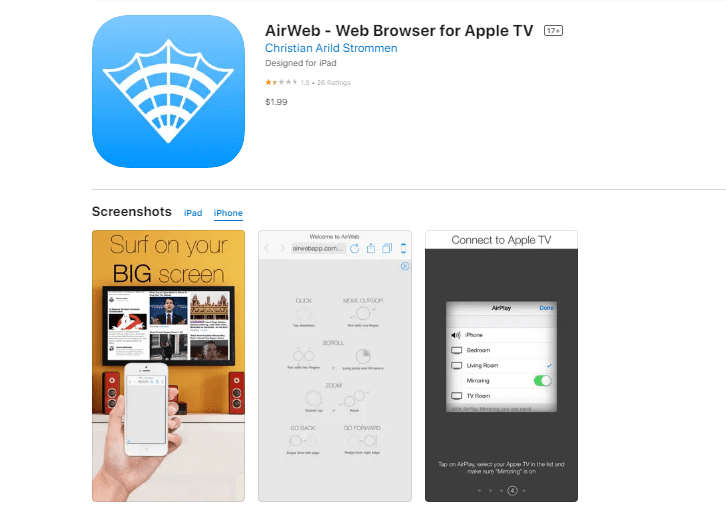
The best appropriate browser for your Apple TV is known as AirWeb. On your HDTV, it gives a smooth and simple browsing experience. All you have to do is utilize your iPhone or iPad as a remote controller or input device and begin exploring your TV set in peace.
Any iOS device that supports AirPlay Mirroring will work immediately.
- AirWeb has a number of handy capabilities, including the ability to connect to any iOS device, including the iPhone, iPad, and iPod touch.
- AirPlay Mirroring is the sole requirement.
- You can browse without glancing at your smartphone after you’ve connected.
- It properly suits your HDTV’s height and breadth.
- However, it isn’t yet fully tuned to perform correctly. Furthermore, it is only available on a few smartphones. Furthermore, it is only supported wirelessly by Apple TVs 2, 3, and 4.
Web for Apple TV – Web Browser
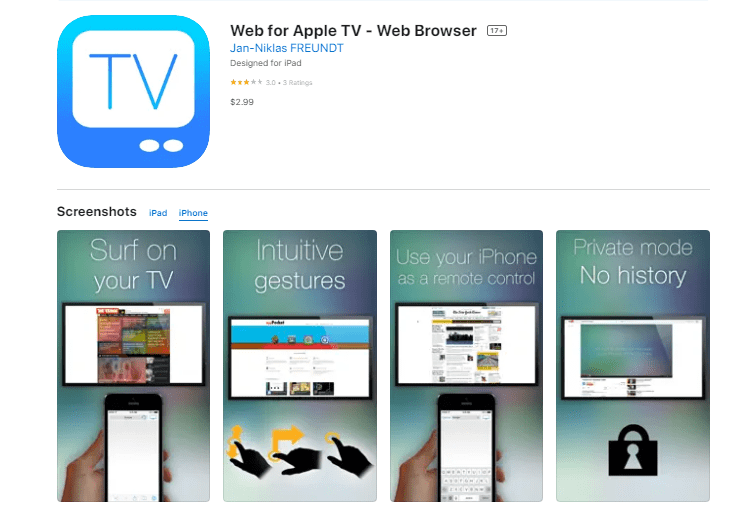
It is one of the most widely used Apple TV browsers. It allows you to take control of your large screen and navigate across it without any errors. The greater the size, the better. You can go online and look for fresh information or shop. Everything is just a fingertip away.
The following are some of the most notable features:
- Your remote control is your iPad or iPhone.
- The pixels have been improved, which improves your browsing experience.
- It includes intuitive motions.
- A single swipe allows you to browse, magnify, and view videos.
- However, some of its features may have bugs and may not function as smoothly as you would anticipate. It can only connect wirelessly to Apple TV 2 and 3. It is necessary for Apple 1 to have an HDMI/VGA cable.
AirBrowser
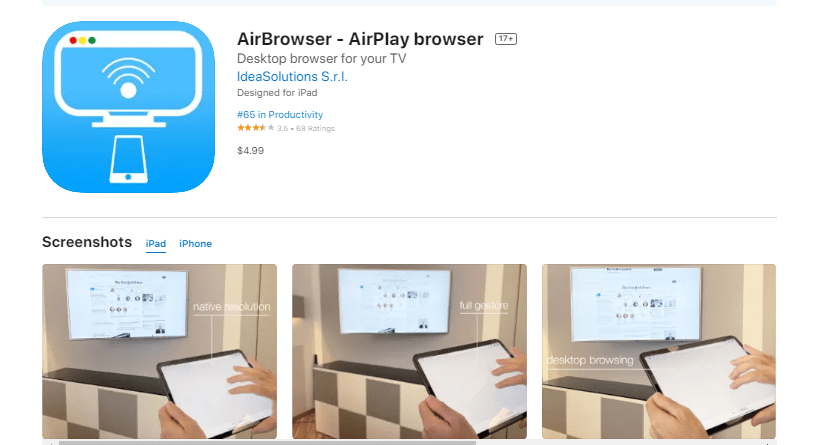
This browser has been featured in numerous countries as one of the “Best New Apps.” It is quick, efficient, and packed with incredible features that should not be overlooked. Additionally, you have the option of trying before you buy.
It improves the process’s reliability and convenience.
The following are some of AirBrowser’s notable features:
- It is compatible with your iPad, iPhone, or iPod.
- To navigate between pages, utilize gestures.
You may bookmark numerous tabs while browsing.
- The TV pointer will be guided by your touch on your iOS smartphone.
- It comes with a slew of excellent features. However, it is only completely functional when you purchase a web browser subscription. It is quite pricey, and not everyone can afford it.
Steps to use Airbrowser on Apple TV
- On your iPhone, download AirBrowser (£4.99) from the App Store.
- Launch the AirBrowser application.
- You’ll be prompted to connect to a second screen; the animation demonstrates how to do so, although it’s for iOS 10 rather than iOS 11.
- Choose Screen Mirroring from the Control Panel by swiping it up.
- Select your Apple TV model.
- On the TV screen, you should now see a browser, and on the iPhone, you should see a URL bar. Enter the name of the site you want to visit or a search phrase in the URL bar.
- You’ll either see the website you wanted to visit or the results of your Google search on the TV screen.
- Swipe two fingers upwards to navigate down the page.
- To click on a link, move your finger to the link and tap it.
- Tap the back arrow at the top of the iPhone interface to return to the previous page.
- To see all of the tabs you have open, click the 9-dot icon in the center.
- By swiping between the two options at the bottom of the page, you may see the site as it would appear on a desktop or mobile device.
Native Apple AirPlay
It’s called Apple AirPlay, and it’s neither a web browser nor an app you can download; some of the instances we’ll demonstrate later on are essentially using this capability in the background.
AirPlay is Apple’s native casting/streaming function, which you may use through applications like YouTube or Netflix. It’s as simple as finding the AirPlay icon, selecting your Apple TV, and casting content in a few touches.
How to Use Apple TV With AirPlay
The following are the basic steps to begin utilizing AirPlay with your Apple TV through an iOS device:
- Join the same WiFi network as your iOS device. Both your iPhone and iPad, for example, must be on the same network as the Apple TV.
- Locate a movie or web page that you’d like to cast. Then search for and touch the AirPlay symbol.
- Press and hold the AirPlay button. Then, ideally, your Apple TV will appear in a menu that lists your supported casting devices.
- Select your Apple TV and start casting. Your Apple TV should appear in the list of eligible streaming devices; locate and choose the relevant name, such as “Living room TV.”
Look for the AirPlay symbol in your iOS device’s apps; you can cast from a variety of apps, including Photos, web browsers, YouTube, and other streaming services, among others.
Sideload tvOS Browser on Apple TV
Sideloading the tvOS browser is another way to surf the web on your Apple TV. Apart from AirPlay, there is a free option that you may use for basic web surfing. To sideload this app, you’ll need to use Xcode to create it.
However, you should delete the cache on a regular basis to keep it from slowing down. You’ll also need to reinstall it after each update. Because the developer has ceased delivering new updates, it’s doubtful that the problems will ever be resolved.
Features
- Basic web surfing and browsing are possible.
- With the Apple TV Siri remote, you can effortlessly navigate.
- Installing and using the software is completely free.
The Basics Steps to use tvOS Browser
- You can switch between pointer and scroll modes by double-pressing the middle of the touch area on the Apple TV Remote while in the tvOS browser.
- The touch area can be used to click in cursor mode.
- You may also use a single tap on the Play/Pause button to bring up the Quick Menu, which includes choices to search on Google, enter URLs, reload the page, and return.
- A double tap, on the other hand, brings up the Advanced menu, which includes choices to erase cache and cookies, reveal bookmarks, and change the user agent.
HDMI Cable For Screen Mirroring
If you don’t mind using a connection or require faster reaction times, an HDMI cable is still a viable option for getting Safari (or any other web browser) onto your Apple TV.
In reality, it’s not only a means to get a web browser on your Apple TV, but it’s also a way to mirror anything else from your device. From movies to images to emails, and so on. It will essentially mirror the screen of your smartphone and display it on the television.
When casting large files, such as movies, where the WIFI connection may struggle to deliver so much data in real-time, this is ideal.
How to use a web browser on Apple TV using your Mac
The activities on your Mac can now be streamed to your Apple TV. It works in a manner that is somewhat similar to using your iPhone or iPad but slightly different. What you should do is:
1. On your Mac, click the Control Center button in the menu bar near the time.
2. Select Mirroring the screen.
3. Watch for your Mac to identify the available devices.
4. Select Apple TV from the menu.
5. To make sure the right devices are connected, you might need to enter an AirPlay code.
6. You can now view content on your Apple TV while using the web browser on your Mac, giving you a bigger picture of what’s happening.
Why Doesn’t Apple TV Have a Browser?
Because Apple TV was never intended to be used with a browser. Although the device can run a web browser, Apple encourages customers to use their phones to connect to the device and cast/stream content to it.
As a result, we may state that there are two primary reasons:
Reason 1- It’s just not feasible to use a web browser on your Apple tv to browse the web. Because the remote is difficult to operate and is not intuitive, the next best option is to use your phone as the remote and the Apple TV as the display.
Reason 2- Your phone’s web browser may be cast to your AppleTV. Because you can use your phone to Google things and then cast that stuff to the device using the Apple Mirroring capability, there is no need for a browser.
Is Google Chrome supported by Apple TV?
No. The official Google Chrome web browser is not compatible with Apple TV. This is because Apple does not want customers to install a web browser; the entire point is to use the built-in AirPlay casting functionality.
What is the best browser for Apple TV?
The best browser for your Apple TV is known to be AirWeb. On your HDTV, it offers a fluid and simple browsing experience. All you have to do to begin browsing quietly on your TV set is to utilize your iPhone or iPad as an input device or remote control.
Can you get a Web browser on Apple TV?
No, Apple TV does not have a web browser. Because it is not available on the device, you cannot use Safari on the Apple TV or Google Chrome. Simply put, you are unable to install one.
why no browser on apple tv?
Because a browser simply isn’t intended to operate with Apple TV. Although a web browser might be installed on the gadget, Apple prefers for customers to cast or stream information directly from their phones to the device.
Alternatives for surfing the web on Apple TV
Use the options listed below if you don’t own a Mac or are simply unable to install Safari on your Apple TV. By using these, you can avoid time-consuming stages and save some time.
Use AirPlay
The majority of streaming websites that you try to cast to your Apple TV are AirPlay-compatible. Visit our guide to learn how to cast films from an iPhone, iPad, or Mac to an Apple TV using AirPlay.
Surf the web on Apple TV via third-party applications
Videos can be streamed to your Apple TV using third-party apps on your phone if you are unable to AirPlay the material there. One such program that lets you cast websites on Apple TV is AirBrowser.
Download the $4.99 AirBrowser app from the iOS App Store, and select your Apple TV by clicking screen mirroring. Almost any content from any website in the world can now be cast.
Connect your laptop directly via HDMI
Last but not least, you can use an HDMI cable to connect your Mac straight to your TV and then stream material as usual.
What browser works with Apple TV?
You may use Safari on your mobile device to browse the internet while using the Apple TV’s larger screen.
Can I install Safari on Apple TV?
Despite the fact that tvOS is greatly influenced by iOS, the Safari browser has been removed from the Apple TV, thus your only option for browsing will be to use AirPlay mirroring from your other Apple devices.
How do I cast Safari on Apple TV?
On your HDTV, play a web video. Navigate to the web video you wish to watch in the Safari software on your Mac. An AirPlay icon can be found in the video controls at the bottom of compatible web movies. Select your Apple TV after clicking the AirPlay button.
Conclusion:
Apple TV doesn’t come with a web browser, and Apple doesn’t seem to have a web browser installed right away. If you want to surf the web on your TV, side-loading your browser is usually the best option. For the best TV browsing experience, you can choose one of the seven web browsers listed.
