Nowadays, YouTube users are facing a new problem in YouTube. Recently, many YouTube users are complaining that they are not able to see or comment on the comment section of some channels.
Do you also want to see the comments running down on the video or live stream, but you are not able to do so? A comment from a subscriber on one of your videos is a lovely feeling. A supportive note or even a witty quip can brighten a writer’s day.
However, not all YouTube users are polite. Some people will comment rudely or disrespectfully without obvious cause. When the vitriol becomes too genuine, it’s preferable to disable comments rather than take them in.
Today in this article, we will tell you in detail about some of the reasons why you are not able to see comments on youtube. Along with this, we will also tell you how to turn comments on YouTube.
Reasons why you can’t see comments or can’t do comments on YouTube.
There are many reasons for not showing the comment section in any particular YouTube video or not being able to comment on any particular YouTube video and we have listed those reasons below.
The YouTube channel owner has turned off the comment section for its channel.
Sometimes some YouTube channel owners turn off the comment section for their channel due to some reason, due to which YouTube users are unable to comment on any video of that channel. This is a common reason why many YouTube users are unable to comment on a particular channel’s video.
The channel or video is not for children.
This is also another reason why you are not able to see the comment section and comment on a particular video on any channel. Basically, when a channel uploads a new video, first it is verified by the Children Online Privacy Protection Act (COPPA).
COPPA checks whether the video is good for children or not. And if the video isn’t right for kids, some features including the comment section of that particular video get turned off by YouTube automatically.
The Restricted mode of YouTube is enabled.

Sometimes YouTube’s Restricted Mode is enabled automatically, which causes YouTube to set restrictions for certain features, including restricting the comment section. To remove the restriction on the comment section of YouTube, all you have to do is disable YouTube Restricted Mode.
To do this, click on your channel icon. After this, a tab will open in which you can see YouTube Restricted Mode. Click on it and disable YouTube Restricted Mode.
Read Also: Why Can’t I Skip Ads on YouTube?
Your browser has some issues.
Every time the problem doesn’t need to be with YouTube itself. It may also be possible that there is some problem in the browser which is using the browser to run YouTube, due to which you are not able to see the comment section and cannot comment on any video.
The browser you are using, to run YouTube, clear the cache or cookies of that browser. Along with this, if you are using any kind of ad blocker, disable it too. After doing this, check out whether you are not able to YouTube see the comment section and able to comment or not.
VPN is creating problems.
Sometimes we use a VPN so that we can log in privately and use YouTube. But sometimes, using a VPN creates some issues on YouTube, the issues include not being able to see the YouTube comment section and not being able to comment. Maybe this is happening to you also. If yes, then remove the VPN that you are using now and then check if you are able to see the YouTube comment section and able to comment or not.
So these could be some reasons why you are not able to see the comment section of YouTube or you are not able to comment on any video. Now let’s talk about how to turn on YouTube comments.
How To Turn on Comments on YouTube?
Now, we are going to tell you how to turn comments on YouTube:
Make Youtube comments enabled by default
- Open YouTube Studio and log in.
- Select Settings in the left menu.
- Choose Defaults, then Community.
- Choose your default options:
- If the Community tab is available, select your default options for “Comments on your channel.”
- If you don’t have the Community tab, select “Comments on your new videos” as your default setting for new video uploads.”
- Choose “Save”
Turn on comments on YouTube with the browser
- Step 1: Open your preferred browser, chrome browser for windows, and Safari browser for Mac.
- Step 2: Go to https://www.youtube.com/

- Step 3: Go to your YouTube Studio.

- Step 4: Go to settings.
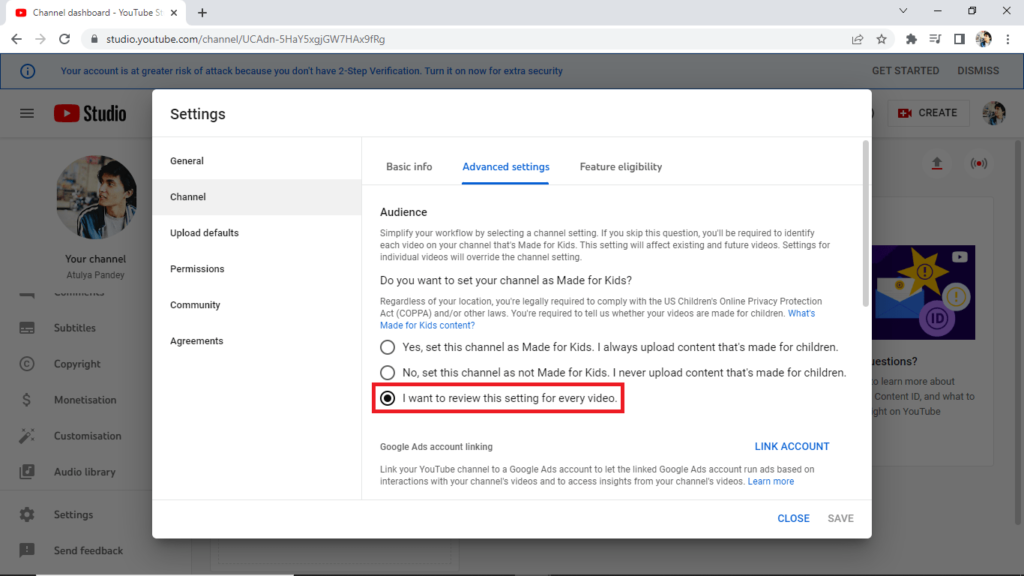
- Step 5: Now, you have to click on the Channel option. In the channel option, you can see some basic info, but you have to go to the advanced settings. Now, see whether your YouTube channel is made for kids or not. If your channel is set for kids, you will not be able to have comments on your videos.
Read Also: How to Convert YouTube into MP3
Enable youtube comments on Public channel
The second way to turn on comments is to make sure that your video is either public or unlisted. If your video is private, you’re not going to be able to comment. Here is how you can public or unlist your videos:
- Step 1: Open your preferred browser, chrome browser for windows, and Safari browser for Mac.
- Step 2: Go to https://www.youtube.com/.
- Step 3: Go to your YouTube Studio.
- Step 4: From the left menu, select Content.
- Step 5: Now in the Content section, you will be able to see all your uploaded videos. Check out those videos which are Private, or Unlisted. Now, there will be a down arrow under the “Visibility” option. Click on it and set and save the video to Public.
Allow comments on your youtube channel
In this way, you have to make sure that your channel is allowing comments. Here is how you can make sure that your channel is allowing comments:
- Step 1: Open your preferred browser, chrome browser for windows, and Safari browser for Mac.
- Step 2: Go to https://www.youtube.com/.
- Step 3: Go to your YouTube Studio.
- Step 4: Go to Settings.
- Step 5: Go to Community and then click on the Default option. From here, you have an option for comments on your channel and you can allow all comments, you can hold potentially inappropriate comments for review. And if you are one who doesn’t know how to turn off comments on YouTube, you turn off comments from here too.
How To Turn YouTube Comments off?
Turning off YouTube comments is actually a very easy-to-do process and it will prevent anybody from leaving a comment on any particular video in which you don’t want people to comment. Here is the step-by-step process by following which you can disable YouTube comments:
- Step 1: Go to the YouTube Studio and select the video on which you don’t want people to comment.
- Step 2: When you will select a particular video, you will see an edit option. Click on the Edit option.
- Step 3: Now in the editing section, you will see an Advance option. Click on it. In the Advance section, you will see the “Allow comments” option. Untick that Allow Comments” Option. Save the edit that you made.
This is all you have to do to turn off YouTube comments.
Why can’t I turn on comments on YouTube?
You won’t be able to activate your YouTube comments under the following circumstances:
- The “made for kids” setting is applied to a channel or video. When a channel or video is marked as made for kids, the comments are reportedly permanently wiped 30 days later, according to the Google Help Center.
- A video is personal. Post an unlisted video if you prefer to keep your video private while still allowing comments.
- You are using a monitored account to access YouTube.
Conclusion.
In Today’s article, we told you about the reasons why YouTube does not show the comment section on videos and why people are not able to comment on videos. Along with this, we also told you how you can turn on the comment section of your YouTube channel.
Frequently Asked Questions (FAQs)
Why am I unable to comment on the YouTube clip?
There might be a number of causes behind this. For instance, if the owner has set the video or the entire channel to be “Made for kids,” if comments are disabled for the video or the channel if you’ve used some language that YouTube has temporarily blocked as inappropriate in your comment, if the text needs to be reviewed and approved by the owner before it can be seen, etc.
Will the previous comments reappear if I turn them off and back on again?
Yes. The comments that have already been made vanish when you disable them. All of the prior comments resurface and are seen by the audience when you turn them back on.
How can I prevent specific words and links from appearing in YouTube comments?
You can add the words you want to block in the Blocked words area by going to YouTube Studio > Settings > Community and selecting the Automated Filters tab in the right pane. Multiple words can be added by separating them with commas. Check the box next to Block links to prevent comments with links. To save the changes, click SAVE.
