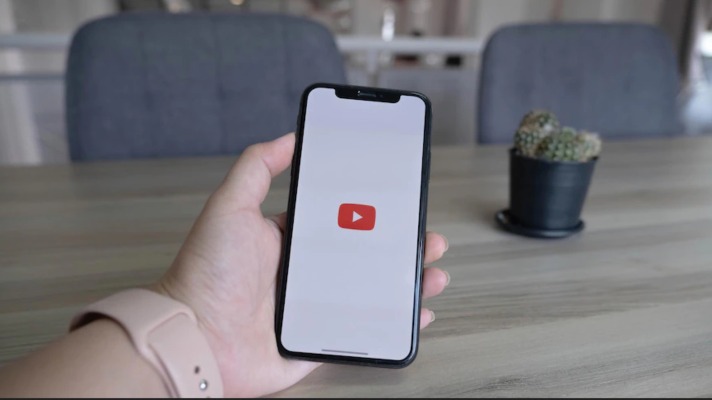YouTube has one of the most bizarre as well as most popular algorithms, we are pretty sure once in a while you spot some video that is many years old in your feed. But the problem occurs, when someone else with a different interest uses your phone for watching YouTube videos, your recommendation is full of that person’s interest, and all of a sudden it’s getting annoying to use YouTube.
How does the YouTube algorithm work?
Before diving into the method for resetting recommendations you must know how it works. For providing you best experience, the algorithm tracks all your activities 24/7 without any breaks. It records all your likes/dislikes, shares, comments, and watch time on a particular video plus your search history and your watch history. All that info tells your interest areas.
How to Reset YouTube Recommendations?
Firstly we’ve to understand that we cannot change our previous interaction on the app. But, still, you have two options to reset it. you can reset recommendations with help of:
- Your Watching History
- Your Search History
So, you just need to clear or pause your watch and search history and you’re good to go back to your natural algorithm.
Resetting recommendations is a simple process. It didn’t take much time to do. Here’s how to reset your YouTube recommendation feed:
Method 1. Clear Your Search History With The Help of a Google Account
This method is simple and quick, so if you’re not a tech-savvy person or doing it for the first time just follow the steps.
Here are all steps you need to do for clearing your search and watch history:
Step 1. Open YouTube on any device.
Step 2. Click on your profile pic, it’s placed on the top right of your home screen
Step 3. Select your most used profile if you have 2 of them.
Step 4. Scroll down and search for History and Privacy options.
- After clicking on it you’re able to clear all your search history and watch history with a single click.
Step 5. Select one option at a time with caution.
- Clear watch history
- Clear search history
Step 6. You can select the exact date or period of your watch and search history and delete it as per your preference.
- Delete Today
- Delete Custom
- Delete All Time
Google recently added a new auto-delete option, which can automatically delete all your history after a certain time.
- 3 Months
- 18 Months
- 36 Months
Make sure you clear your history with caution because once you delete your history there is no way to get that back.
Note: All those timing options for history cleaning are only accessible through Google accounts. With a mobile app, you can clear all your history but there is no timing option. Make sure you log into your chrome and then clear your history if you’re using a smartphone.
Read Also: Why Can’t I Skip Ads on YouTube?
Method 2. Pause or resume watch history on your YouTube account
Google didn’t provide any custom timing for pausing your YouTube history, which is why you can easily pause and resume your search history with your smartphone app. It will automatically apply to all your log-in devices.
Here are all steps you need to pause your search and watch your history:
Step 1. Open the YouTube app on your smartphone, and click on the profile pic in the top right corner.
Step 2. Click on settings and scroll down for history and privacy.
Step 3. Here you can see
- Pause search and watch the history toggle.
- Or clear watch and search history option.
Step 4. Enable search and watch history toggle. You can disable it anytime in the future as per your need.
Note: If you’re mostly using YouTube from a laptop, or smart TVs and tablets same methods are used on all devices. Also, remember that both methods won’t change any of your YouTube settings.
Bonus Method: Use Two Different Accounts
This is not an actual method but many people don’t use it. If you’re using two different accounts on your smartphone, switch it whenever your device is used by another person.
This is a simple method used by many of our team members as well. It’s not only saved your time but it’s the quickest way of saving your history.
How To Influence YouTube Recommendations Permanently?
This is the perfect way of teaching YouTuber algorithms about your interests and preferences but it can consume much time in comparison to the above method.
Click on the 3 dots of any video you want to remove from your algorithm, a pop appears on your screen and you can select Not Interested and Don’t Recommend This Channel.
This way you’re directly telling the YouTube algorithm about your interests and preferences. It makes your feed clean and recommends a lot of useful stuff.
Final Words
Your viewing patterns, favorites, and subscriptions are all continuously gathered by YouTube. It is feasible to stop other people from “polluting” the recommendation pool, but for the best outcomes, you must follow the preceding steps. However, the algorithm occasionally suggests random videos, giving them a viral boost.
One of the best methods to reset youtube recommendations is to delete the search history in order to get fresh content.
Do you believe the suggestions are useful for passing time when you’re bored? What do you think of the algorithms used by YouTube? Comment below with your thoughts and let us know.
Frequently Asked Questions (FAQs)
How Can YouTube Shorts Be Reset?
Resetting your YouTube Shorts doesn’t require you to do anything special. Your YouTube video clips will automatically restart when you erase or pause your watch and search history.
How Can I Get Better YouTube Recommendations?
Try to interact as much as you can with the stuff you find interesting after deleting your search and viewing history. This entails searching right away for the information you want to include in your recommendation. This will help YouTube understand your preferences better.