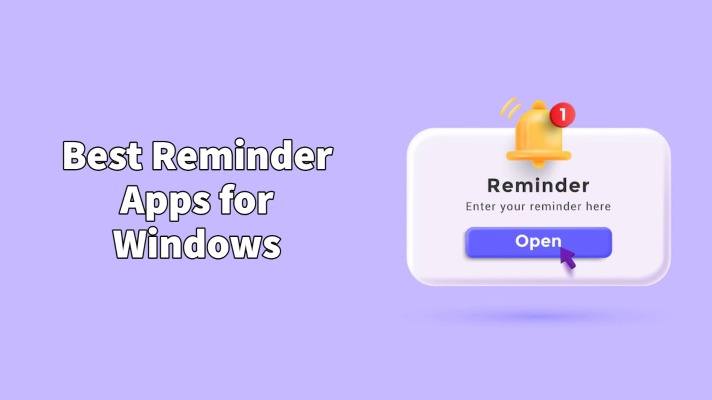With growing age, we are piled up with responsibilities and it often happens that due to this we often forget to complete some of our work. Even when talking about our professional and office life, we often forget some tasks which are assigned to us.
So, in order to remember such tasks we often need some great Reminder apps, especially for Windows, as most of the office work is related to our PCs and laptops these days.
Given that we are in the age of technology and have access to everything, it seems unreasonable to do all of this! We advise you to start using software and reminder apps for this reason.
You can stay ahead of the pack by completing all of your tasks on time and before your coworkers with the aid of a reminder app.
This blog will help you if you don’t know a lot about reminder apps and software or which ones to use.
Here, we’ll define reminder apps for you and give you a rundown of some of the best ones currently on the market.
Best Reminder Apps for windows
Listed below are the top 5 Reminder apps specially designed for windows, we have researched the best reminder apps for our users, so read the article till the end to choose the best app by the end of the article, we have provided our personal recommendation for the reminder app which is tried and tested by us.
Microsoft To-Do
You may get this free reminder app from the Microsoft Store.
Your tasks are divided into three categories by Microsoft To Do: groups, lists, and tasks.
Lists are collections of various tasks organized around a certain subject, whereas groups contain many lists that perform a similar function. The app’s pre-made “Smart Lists” cannot be added to groups; only user-created lists may.
You may set up repeating tasks by using the on-screen choices; however, you cannot enter recurring tasks in natural language. There are no gradations of significance or priority, such as low, medium, or high, as you find in many other applications, but you may give a task a star to indicate that it is significant.
You need a Microsoft account, which can be a Microsoft-hosted corporate or educational email, an Outlook.com email, or Skype credentials, to download the program, which is available for Android, iOS, macOS, Windows, and the web.
OneNote for Windows
OneNote is a creation of Microsoft, the American software behemoth that supplies the majority of PCs across the globe with its Windows operating system. Microsoft has created a large array of consumer applications, like OneNote, some of which are free to use, and is one of the best reminder app for windows.
Even while OneNote isn’t specifically designed as a reminder program, you can use it to create a list of all your tasks and pin it to your desktop. The Microsoft-developed software includes a straightforward graphical user interface that doesn’t take up a lot of your valuable time to set up. For reference, you may also include images in your schedule.
To use OneNote, you need a Microsoft account. A lot of individuals already have one, and if you don’t, you can easily make a new one whenever you like. You may download the app on your device or use the web-based interface to access OneNote. If you want to get the most out of the note-taking tool, choose the latter choice because the web-based version is deficient in several functions found in the native app.
The OneNote app’s full functionality and access to additional storage require a premium Microsoft 365 subscription. You have a choice between the Family plan, which costs $7.99 per month and offers 6TB of storage for up to six people, and the Personal plan, which costs $5.99 per month and offers 1TB of storage.
One Note is available for Android, iOS, macOS, Windows, and the web.
Cortana
Microsoft’s intelligent personal assistant Cortana provides personal digital support by setting reminders and facilitating device-to-device communication. It enables you to fulfill and uphold your obligations. Reminders could appear depending on the time, place, or individuals, making it one of the best reminder apps for windows.
Reminders may be categorized by Cortana into time-based and date-based reminders. When you create a reminder for a certain time and date, Cortana will remind you at that precise moment.
Cortana also offers location-based reminders, which prompt you to pick up a particular item in a specific area. When you see the item, a pictorial reminder makes it easier for you to picture it and remember what to do.
Numerous applications, including Netflix, Spotify, Feedlab, and Ted, among others, support Cortana.
Cortana is available for Android, iOS, macOS, Windows, and the web.
RemindMe for Windows
The free RemindMe for Windows app was created specifically for the Windows 10 operating system. Usability and functionality have received more attention from the developer than frills and bells. With the help of quick and easy software, you can quickly establish reminders by utilizing the live tile shortcut. a blessing for those who need to get things done quickly and don’t want to be overwhelmed by alternatives.
You may see a countdown timer ticking when you set a relative timer. Additionally, absolute reminders are possible. It has a live tile format to match Windows 10’s user interface. If you have any Windows 8 devices, you may synchronize these reminders with them!
Real-time countdowns for your reminders are shown. RemindMe is tightly integrated with Windows 8. You can sync your reminders across all of your Windows 8.1 devices, receive toast alerts for reminders, view your upcoming reminders on the live tile, and keep informed on the lock screen. To rapidly create fresh reminders, you can even pin the compose screen to the Start menu.
It’s free to download and is available for Android, iOS, macOS, Windows, and the web.
Google Keep
An easy-to-use but enjoyable note-taking program is Google Keep. It organizes them rather well and is useful for rapidly taking down odd notes. However, it lacks some features, such as text formatting and notebooks.
You can simply access all of your ideas, shopping lists, and reminders from another computer or device by using Google Keep.
You may also turn on geolocation information when generating reminders so that you receive a reminder when you visit a certain spot. Typical time-based reminders are another option.
Delegate tasks using lists and notes that you share with others, and for an added productivity boost, sync your to-do list with your Google Account making it the best Reminder app for windows.
It’s free to download and is available for Android, iOS, macOS, Windows, and the web.
Conclusion
Remembering things occasionally is quite natural. It’s getting difficult to stay on top of everything in our life with a dwindling attention span and a busy schedule.
And because of this, the availability of reminder applications has been a true gift. You may prevent forgetting crucial dates and deadlines by installing one on your phone, which we all carry with us everywhere.
In our opinion the best reminder app is Microsoft To do as it is easy to use and is free to download along with that it’s available on all devices.
We hope that this article has given you enough knowledge about the many reminder applications and programs out there so you can choose the one that best suits your needs.
Frequently Asked Questions (FAQs)
Does Windows have a reminders app?
By telling Cortana in Windows to “Set a reminder,” you can set a reminder. But keep in mind that if you generated the reminder on a Windows device, you can only receive a reminder notice on that device.
Is there a reminder app in Windows 11?
To rapidly set up reminders on your PC, utilize the pre-installed Microsoft To-Do app in Windows. The software is easy to use and totally free. Utilizing the Microsoft To-Do app, set up a reminder.
Does Office 365 have reminders?
Reminders for your messages are another option to manage your email. When this feature is enabled, you will receive message reminders that ask you to respond to messages that are more than three days old at the top of your inbox.
How do I put a reminder on my desktop?
Choose the Remind me checkbox. Select Choose a date and time. When you wish to be reminded, enter the date and time. Click on Repeat > Custom and choose how often you want to be reminded about the task if you want to make a recurring reminder.