So, do you also often get confused between a file and a folder on an operating system? We have come up with this great guide to tell our users the difference between a file and a folder.
The terms folder and file are both computer phrases that are often used.
In basic words, a file is a document that may be found on one’s desk, while a folder is a container that is used to hold files.
It cannot be argued that keeping thousands of paper files on a single workstation is untenable since it will be difficult to locate a certain file from the stack when needed. As a result, these files must be saved in a folder. The documents must be categorized and filed in specific folders. This will make finding a certain file much easier.
File vs Folder
It is a collection or set of interconnected data and information, whereas a folder is a container used to hold files and subfolders. Extensions are used to indicate the kind of file, while folders do not.
| File | Folder |
|---|---|
| It is a collection of Related Data Or information that is stored in a Secondary storage device. | A folder is a way to organize files into groups and put them under a common heading. |
| It takes Space on computer memory | Folders do not take space on Computer memory |
| It basically stores data or information in a given order in a single unit. | It can hold different types of files or other folders within folders. |
| It can have extensions to indicate the type of programs they belong to. | Folders do not have such extensions. |
| It cannot contain other files. | It can contain other folders. |
| File organizations include serial, sequential, indexed sequential, and direct file organization. | Directory organizations include a single directory, one directory pre-user, and multiple directories per user organization |
Read Also: Best File and Folder Locker

What is a File?
All programs and data are “written” into and “read” from a file, which is the most common storage unit on a computer.
A file is akin to a piece of paper that may be found on one’s desk, while a folder is similar to a storage container for files.
The operating system provides a file object for saving data on a computer system. It is a grouping of related data or information that can be preserved on a secondary storage device. File extensions distinguish between different types of files based on the data they contain. A file can be either a data file or a program file. A data file, for example, can contain data and information in numeric, alphanumeric, or binary form. A program file is a file that contains and may execute computer code.
It cannot be argued that keeping thousands of paper files on a single desk is untenable, as it will be hard to locate a certain file from the stack when you need it. As a result, these files must be saved in a folder. The documents must be categorized and filed in specific folders. This will make finding a specific file much easier.
Properties of a File
Filename: The file name serves as a means of distinguishing one file from another. Although different operating systems have different conventions for naming files, a file is accessed by its name.
File extension: An extension is used to identify the type of file, whether it’s a text file, a ZIP file, a document, an image, a video file, an audio file, or anything else.
Date and time: The date and time of a file’s creation or change are preserved as supplemental information with its data.
Size: The length of a file is expressed in terms of the file’s total byte content, which is also stored.
File protection attributes: File security features, such as read-only, archive, hidden, and so on, are used to determine which type of file access the user has.
File Extensions
Following a period at the end of a file’s name, a short “extension” is used to identify it. ABC.JPG, for example, is a JPEG image, ABC.DOC is a Microsoft Word document, and ABC.EXE is a Windows executable application. Extensions are largely a file convention, though they can be appended to folder names.
File Operations
A file can go through a number of processes, some of which are listed below:
Read: This action retrieves data from the file.
Write: This action is used to add new data or information to a file that already exists.
Rename: To alter the name of a file, perform the renaming technique.
Copy: The copy process creates a duplicate of a file while keeping the original intact.
Sort: This action arranges the contents of the file in a specific order.
Move: It is used to transfer a file from one location to another.
Delete: This command removes a file from the system.
Modify: This action modifies a file’s contents.
These operations are defined by the user.
File Categories
The data files are largely classified according to how they are used by the application programs.
Transaction files
Master files
Output files
Report files
Backup files
File Organization
Another important aspect of a file is how it is organized. File organization is responsible for the physical organization of data records in a file. Data retrieval and storage are critical to the company’s success. The following are some general file organization methods:
Organization of serial files: It keeps the records in sequential order, with no respect for logical order. These, on the other hand, are arranged in chronological order according to the creation date of the records.
Sequential file organization: In this structure, records are stored in a certain sequence based on a field in the record. This file field could be either a key or a non-key field.
Index file sequential organization: The records in an index file are physically organized in the file according to the search key in this kind of organization. It also keeps the main index of the file up to date.
Random file organization or Direct file organization: It allows you to retrieve the records of a file directly by using a special process on the file’s search key. It swiftly locates the record’s location.

What is The Folder?
A folder is a container for one or more files, and it can be empty until it is full. There can be several levels of folders within folders, and a folder can contain other folders. Subfolders are technically folders within a folder, but this distinction is commonly overlooked.
Folders organize files in the same way that a manila file folder organizes paper papers in a filing cabinet. In reality, text-based files are frequently referred to as documents.
Folders, sometimes known as “directories,” are established when the operating system and programs are installed on the hard disc (HD) or solid-state drive (SSD). Folders are used to organize files.
The folder allows you to put files in a logical order, making it easier to find what you’re looking for. There are various files and directories in the folder. A single file or numerous files can be stored in a single folder.
Structure of a Folder
A hierarchical or inverted tree-like directory (folder) structure is used by all advanced operating systems. In this structure, there is a root folder that can hold files and subfolders, and those subfolders can hold other files and subfolders, and so on.
Properties of Folder
Preview: This displays a thumbnail of the folder.
Size: The total size of all files in this folder is the size of this folder.
Total Files: This folder’s total amount of files.
Created: The date and time when this folder was created. This field will be blank for folders created during the development of the site.
Created by: This folder was formed by the user’s first and last name. This field will be blank for folders created during the development of the site.
Edited: This folder was most recently changed on this date and time.
It was modified by: The user’s first and last name who last altered the folder’s properties.
Folder Type: The type of folder is specified by this parameter. Standard, secure, or database, for example.
Folder Operations
Create folder: A new folder can be established within an existing folder.
Duplicate folder: A folder that has been created can be duplicated.
Transfer the folder: You can move the folder from one location to another.
Folder renaming: The name of the folder can be altered.
Folder removal: The folder can be removed from its existing location.
Delete the folder: It is possible to empty the folder.
Types of folders
- Quick file folder
- Main folder
- Custom folder
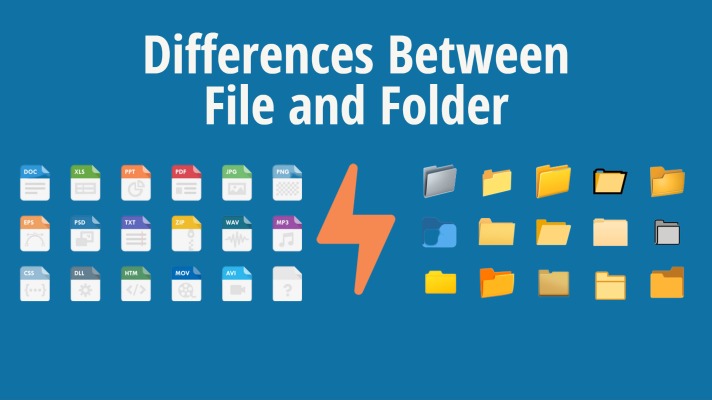
Main Differences Between File and Folder
- A file is a collection of connected information and data, whereas a folder is a location where these files might be stored.
- An extension can be added to a file, but not to a folder.
- A file cannot include other files of the same kind, but a folder can contain files of the same type.
- A file has a set size when it comes to space use. A folder, on the other hand, does not have a specific size.
- The file may be opened, saved, printed, renamed, emailed, and edited after it has been generated. A folder can be moved, renamed, or removed once it has been created.
- The different file organizations are serial, indexed sequential, sequential, and direct file organizations. A single directory per user, one directory per user, and several directories per user are examples of alternative folder directory arrangements.
- A file includes properties such as name, time, date, length, protection, and extension. A folder has a name, a time, a date, and security features.
- A file can hold a single piece of information or data, but a folder can hold several sorts of files.
Difference Between File and Document
A document is a particular sort of file that has been created by a certain software application and can be modified by that application. A file is a named collection of information that is recorded on some kind of storage media (e.g. a word processing document). A file can be software, a document, or other sorts of data.
How do I differentiate between two folders?
To find the difference between the two folders you can follow the given steps:
- Launch Windiff.exe.
- Simply select Compare Directories from the File menu.
- Type the names of the two folders you wish to compare in the Dir1 and Dir2 boxes of the Select Directories dialog box. Activate the Include subdirectories checkbox if you want to compare files recursively in those directories.
Conclusion
The terms “file” and “folder” are fundamentally different and should never be confused. A file is a logical split of a disc that contains files and folders, whereas a folder is a logical split of a drive that contains files and folders. Both files and folders have different memory consumption, attributes, and actions.
Frequently Asked Questions:
Q. Can a file contain a folder?
Q. What are the types of files?
JPEG (Joint Photographic Experts Group)
PNG (Portable Network Graphics)
GIF (Graphics Interchange Format)
PDF (Portable Document Format)
SVG (Scalable Vector Graphics)
MP4 (Moving Picture Experts Group)
